Windows下使用pthread-开发环境搭建 (qq.com)
一.Windows下使用pthread-开发环境搭建
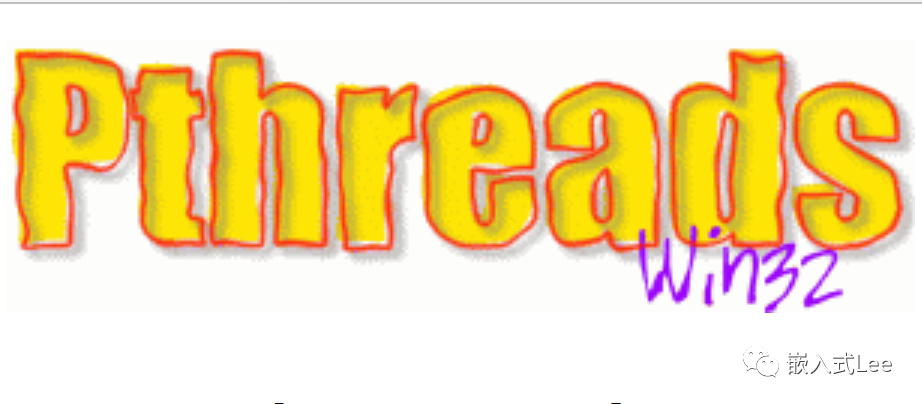
1.1 下载源码
1.https://sourceforge.net/projects/pthreads4w/files/ 比官网新一点2018年 3.0版本
2.https://sourceware.org/pthreads-win32/ 官网 最新2012年 2.9.1版本
ftp://sourceware.org/pub/pthreads-win32/ 源码下载
https://sourceware.org/pthreads-win32/manual/index.html API参考
3.https://github.com/GerHobbelt/pthread-win32 适配了MSVC的版本
1.2 库编译
使用上述第3个资源,因为MSVC编译环境都适配好了。
这里使用MSVC2022
打开pthread-win32\\windows\\VS2022\\pthread.2022.sln,
有三个工程分别是,生成动态链接库dll,静态链接库lib和测试的工程。

点击左侧目录,解决方案’pthread.2022’
菜单栏点击 生成->生成解决方案 开始构建

生成的dll和lib位于pthread-win32\\windows\\VS2022\\bin\\Debug-Unicode-64bit-x64下
其中
动态链接库使用
pthread.dll
pthread.dll
静态链接库使用
pthread_static_lib.lib
1.3 测试
在解决方案目录,右键点击属性

修改启动项目

然后点击如下图标运行

pthread-win32\\tests\\wrapper4tests_1.c中测试用例
TEST_WRAPPER(test_sequence2);会失败
先注释掉该用例。
看到测试结果如下:

1.4 在自己工程中使用
1.4.1 使用静态链接库
新建空白WIN32程序
将上述的
pthread.dll
pthread.lib
pthread_static_lib.lib
复制到工程目录Src/pthread/lib下

将源码pthread-win32下的所有.h文件复制到
复制到工程目录Src/pthread/inc下

右键点击工程名->属性

设置Lib文件夹路径
$(MSBuildProjectDirectory)\\Src\\pthread\\lib;

设置lib文件

设置头文件包含路径$(MSBuildProjectDirectory)\\Src\\pthread\\inc;

添加源文件main.c,内容如下
创建两个线程,分别延时不同时间。
#include < stdio.h >
#include < pthread.h >
static void* thread1(void* arg)
{
const struct timespec interval = { 1L, 500000000L };
while (1)
{
pthread_delay_np(&interval);
printf("thread1\\r\\n");
}
return 0;
}
static void* thread2(void* arg)
{
const struct timespec interval = { 3L, 0L };
while (1)
{
pthread_delay_np(&interval);
printf("thread2\\r\\n");
}
return 0;
}
int main(void)
{
pthread_t t1;
pthread_t t2;
pthread_create(&t1, NULL, thread1, NULL);
pthread_create(&t2, NULL, thread2, NULL);
while (1);
}
构建项目,然后运行
可以看到基本是thread1运行两次thread运行1次,和其delay时间是两倍关系对应。

使用静态链接库编译的话exe文件可直接运行。
1.4.2 使用动态链接库
与静态链接时一样
只是配置链接的库文件是pthread.lib

运行时需要将exe文件和pthread.dll放在一起。
审核编辑:汤梓红
-
嵌入式
+关注
关注
5082文章
19111浏览量
304857 -
WINDOWS
+关注
关注
3文章
3541浏览量
88635 -
开发环境
+关注
关注
1文章
225浏览量
16611 -
环境搭建
+关注
关注
0文章
53浏览量
9052
发布评论请先 登录
相关推荐
搭建C语言开发环境(Windows平台)汇总
如何在Windows系统下安装搭建PHP环境
MM32F013x——Windows环境下基于Eclipse开发、调试MM32

MM32F013x——Windows下搭建Eclipse开发环境

MM32F013x——Windows下搭建Eclipse开发环境





 Windows下使用pthread-开发环境搭建
Windows下使用pthread-开发环境搭建

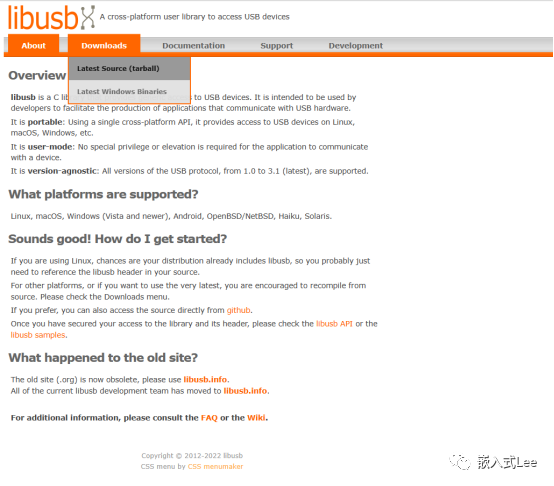
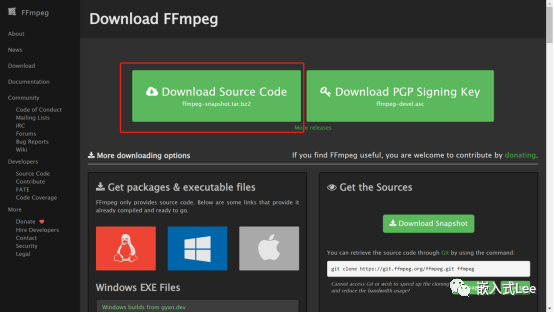
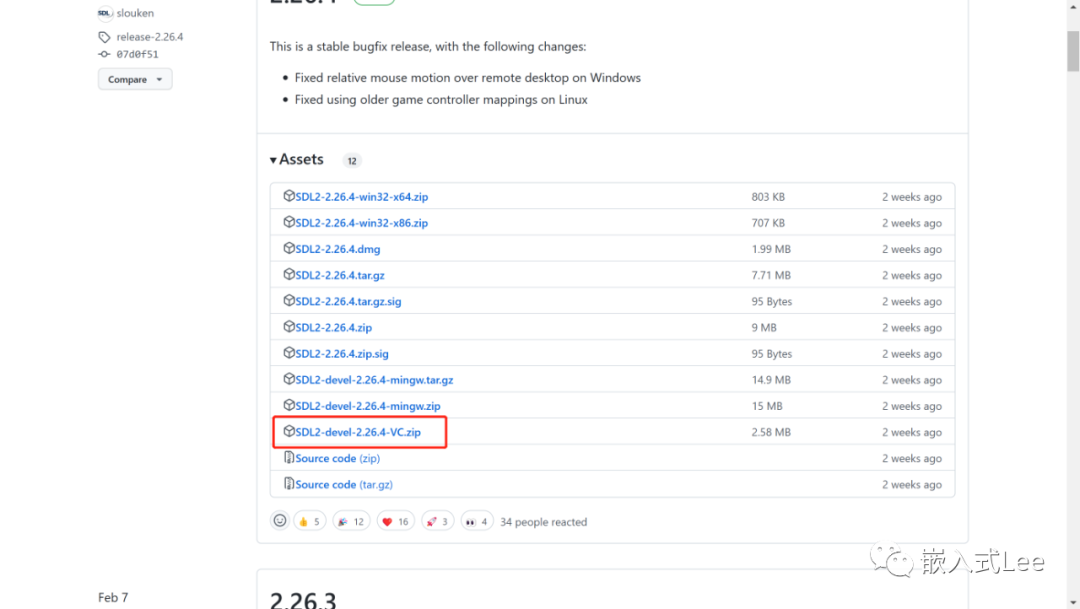

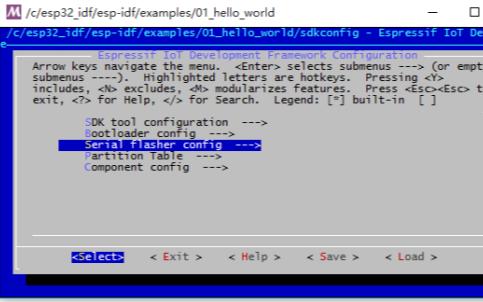











评论