我们可以利用这个命令对Wire进行Cut的操作,再结合editSelect/editDelete等命令,我们可以实现对任意的Wire执行切割删除等操作。
用法:
editCutWire -help
Usage: editCutWire [-help] [-only_visible_wires] [-selected] {-lines {x1 y1 x2 y2 ...} | -box {x1 y1 x2 y2} }
-help # Prints out the command usage
-box {x1 y1 x2 y2} # Specify the lower left and upper right coordinates of the cutting box (box, optional)
-lines {x1 y1 x2 y2 ...} # Specify the coordinates of both cutting lines ends (box_list, optional)
-only_visible_wires # Specify to cut visible wires only (bool, optional)
-selected # Cut the selected wires (bool, optional)
举个例子:
下面是被Cut之前的效果:

[DEV]innovus 6> editCutWire -box {820.568 672.897 890.693 691.443}
Cut-line is auto-snapped from (820.568000 672.897000 890.693000 691.443000) to (820.570000 672.895000 890.695000 691.445000).
被Cut之后的效果(中间的Wire在Window边界会被切割):
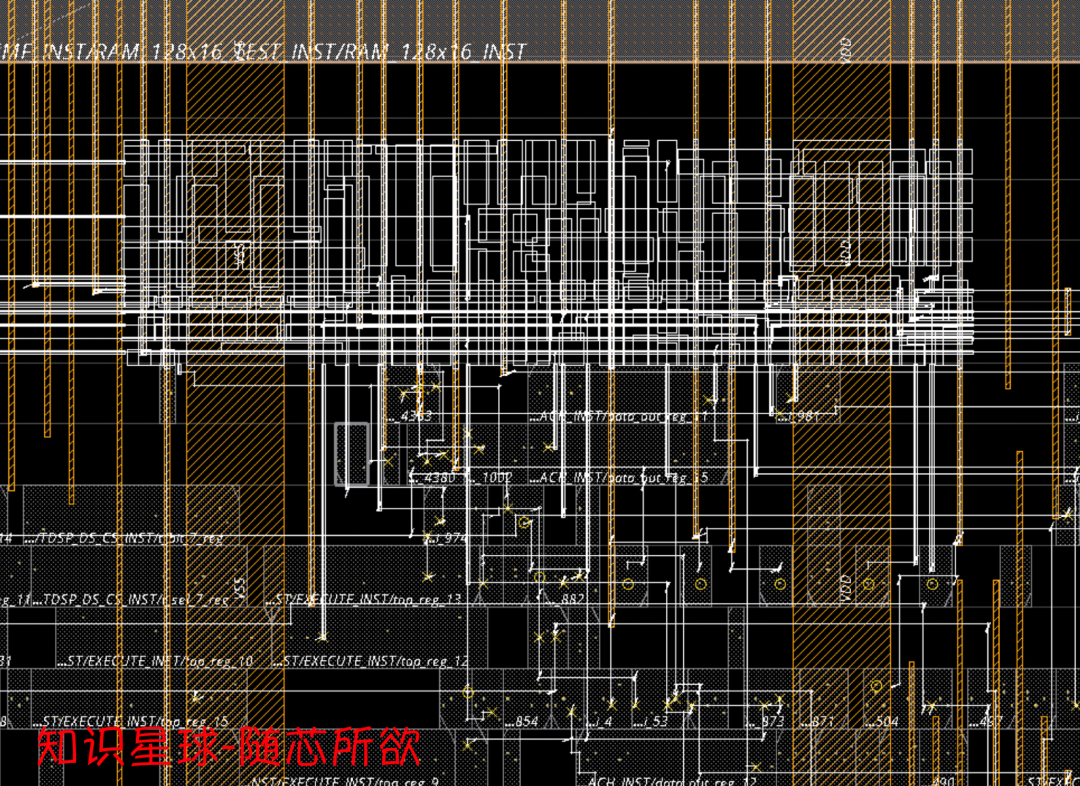
被Cut完之后,这个Window内的Shape其实是处于被选中的状态,取消选中之后可以看到边界上的Shape都被打断了:

其实在刚才在被选中的状态,我们可以直接用editDelete -selected将它们删除。
效果:

上面的操作会对所有Layer以及所有的signal/clock/PG都执行Cut操作,可是某些时候我们只想对部分Shape进行Cut,比如PG,那么该如何操作呢?
我们可以结合前面讲解的editSelect(星球有讲解几乎所有edit相关的命令)来完成这个操作,比如我们只想对某个区域的Metal6的PG stripe执行Cut,并且删除里面的PG Shape,那么可以用下面的方法:
[DEV]innovus 17> editSelect -layer Metal6 -shape stripe
[DEV]innovus 18> editCutWire -box {820.568 672.897 890.693 691.443} -selected
效果:
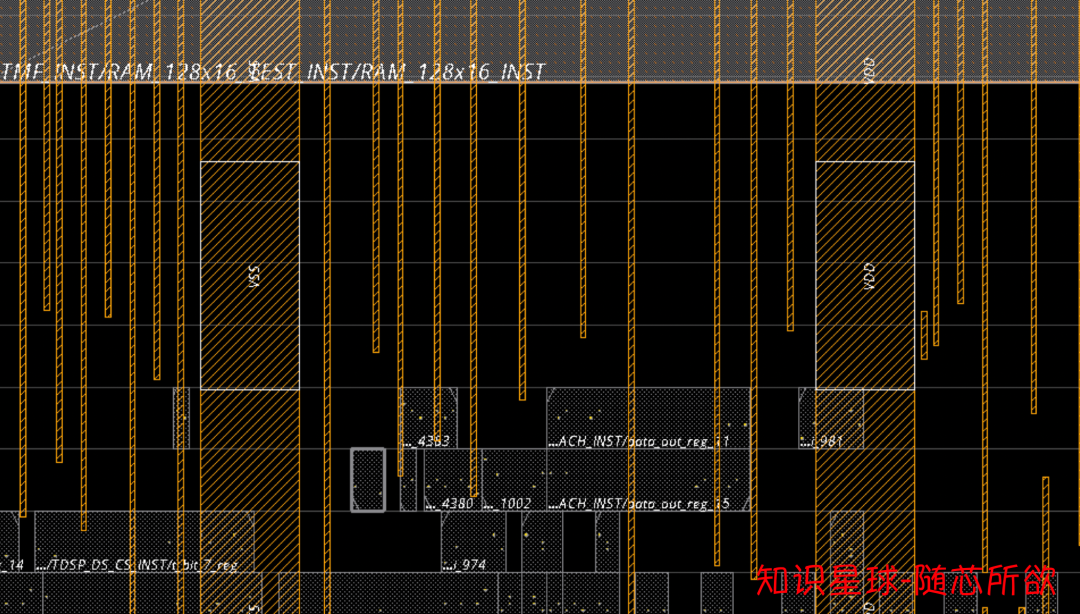
最后再执行editDelete -selected就可以了:
[DEV]innovus 19> editDelete -selected
效果:
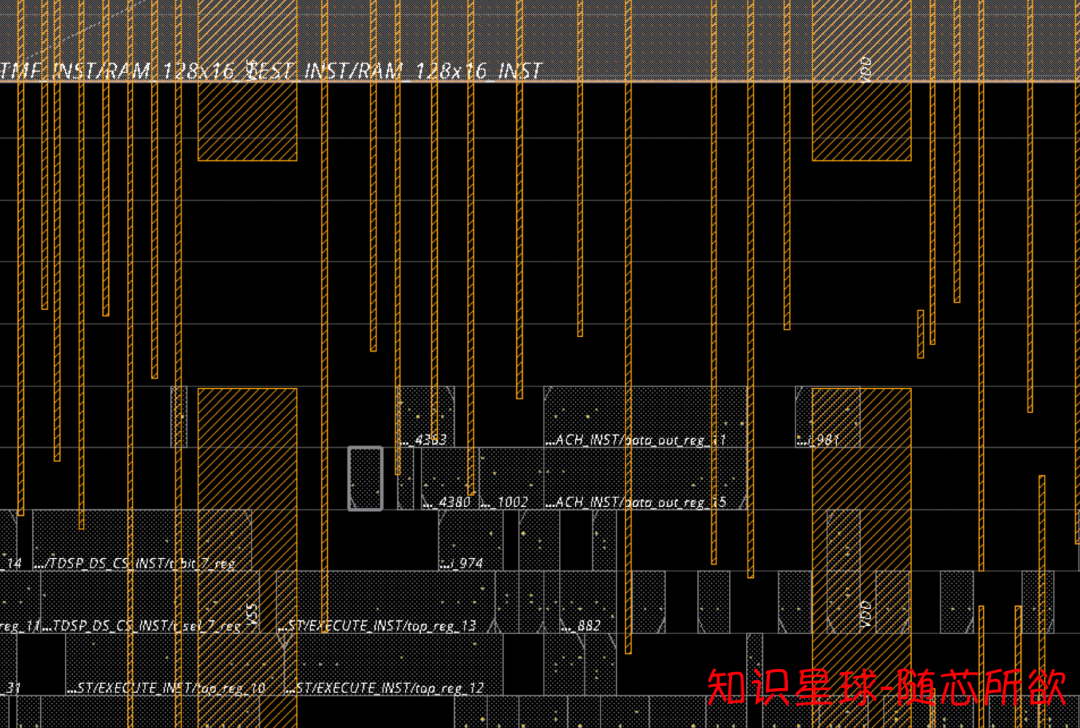
审核编辑:刘清
-
WINDOWS
+关注
关注
4文章
3551浏览量
88857 -
Innovus
+关注
关注
1文章
20浏览量
2704 -
dev
+关注
关注
0文章
7浏览量
3308
原文标题:Innovus教程 - editCutWire命令讲解
文章出处:【微信号:集成电路设计及EDA教程,微信公众号:集成电路设计及EDA教程】欢迎添加关注!文章转载请注明出处。
发布评论请先 登录
相关推荐
Cadence Innovus助力Realtek成功开发DTV SoC解决方案
Memcache系统常用命令讲解

【innovus】大小写重名的终极解决方法
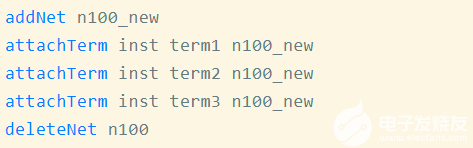
一文讲解Linux中的top命令
innovus中悬垂线的理解和处理
innovus中的DanglingWire(悬垂线)的理解和处理
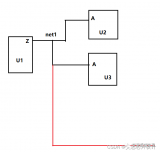
MCU项目innovus中get_db使用
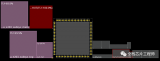
innovus中的DanglingWire的理解和处理
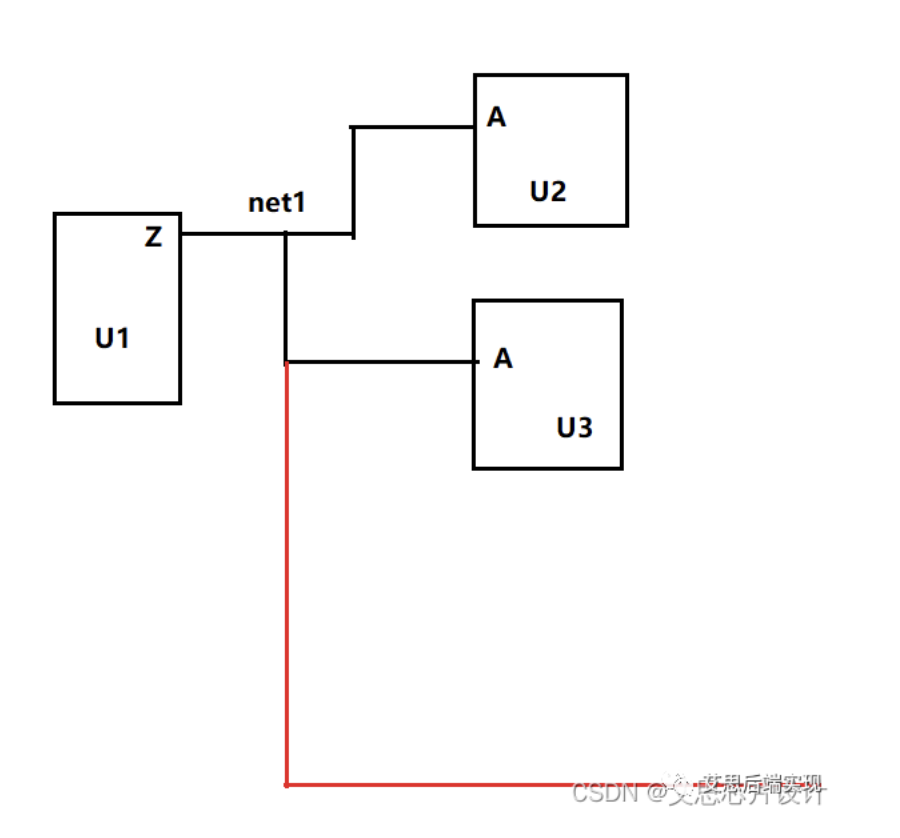




 Innovus教程-editCutWire命令讲解
Innovus教程-editCutWire命令讲解
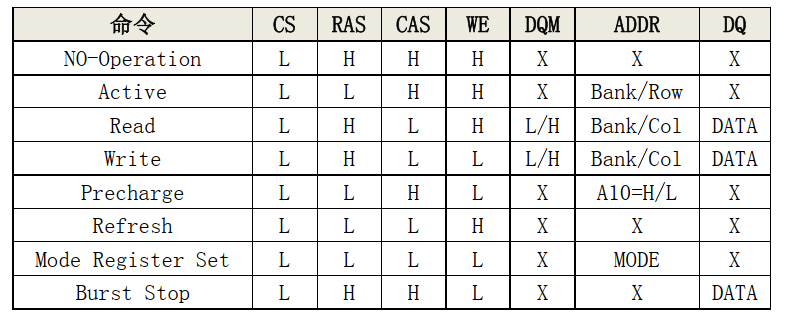
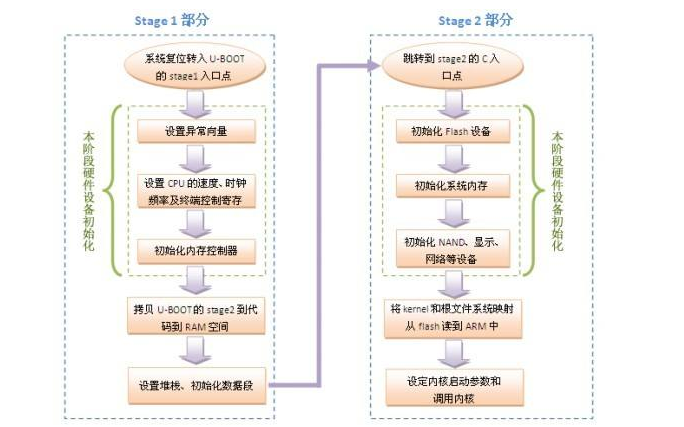
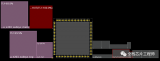










评论