一、需求分析
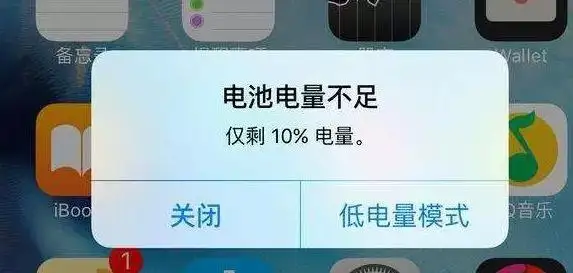
相信大家生活中也经常会遇到上方情况,本章节我们来模拟提示一个电量不足的显示,使用自定义弹窗来实现
- 提示电量不足
- 可以选择关闭和低电量模式
- 显示当前剩余电量
二、控件介绍
说明: 从API Version 7开始支持。后续版本如有新增内容,则采用上角标单独标记该内容的起始版本。
通过CustomDialogController类显示自定义弹窗。
接口
CustomDialogController(value:{builder: CustomDialog, cancel?: () => void, autoCancel?: boolean, alignment?: DialogAlignment, offset?: Offset, customStyle?: boolean})
-
参数
| 参数名 |
参数类型 |
必填 |
默认值 |
参数描述 |
| builder |
CustomDialog |
是 |
- |
自定义弹窗内容构造器。 |
| cancel |
() => void |
否 |
- |
点击遮障层退出时的回调。 |
| autoCancel |
boolean |
否 |
true |
是否允许点击遮障层退出。 |
| alignment |
DialogAlignment |
否 |
DialogAlignment.Default |
弹窗在竖直方向上的对齐方式。 |
| offset |
{ dx: Length |
Resource, dy: Length |
Resource } |
否 |
| customStyle |
boolean |
否 |
false |
弹窗容器样式是否自定义。 |
| gridCount8+ |
number |
否 |
- |
弹窗宽度占栅格宽度的个数。 |
-
DialogAlignment枚举说明
| 名称 |
描述 |
| Top |
垂直顶部对齐。 |
| Center |
垂直居中对齐。 |
| Bottom |
垂直底部对齐。 |
| Default |
默认对齐。 |
| TopStart8+ |
左上对齐。 |
| TopEnd8+ |
右上对齐。 |
| CenterStart8+ |
左中对齐。 |
| CenterEnd8+ |
右中对齐。 |
| BottomStart8+ |
左下对齐。 |
| BottomEnd8+ |
右下对齐。 |
代码介绍:
declare class CustomDialogController {
constructor(value: CustomDialogControllerOptions);
open();
close();
}
declare interface CustomDialogControllerOptions {
builder: any;
cancel?: () => void;
autoCancel?: boolean;
alignment?: DialogAlignment;
offset?: Offset;
customStyle?: boolean;
gridCount?: number;
}
1.2.3.4.5.6.7.8.9.10.11.12.13.14.15.16.
复制
CustomDialogController
导入对象
dialogController : CustomDialogController = new CustomDialogController(value:{builder: CustomDialog, cancel?: () => void, autoCancel?: boolean})
1.
复制
open()
open(): void
显示自定义弹窗内容,若已显示,则不生效。
close
close(): void
关闭显示的自定义弹窗,若已关闭,则不生效。
三、UI设计
(1)弹窗实现
本章节的UI设计特别简单,仅需要实现一个弹窗即可
开介绍,我们需要在@Entry外进行定义,定义类型是@CustomDialog,其基本结构如下(官网)
@CustomDialog
struct CustomDialogExample {
controller: CustomDialogController
cancel: () => void
confirm: () => void
build() {
Column() {
Text('Software uninstall').width('70%').fontSize(20).margin({ top: 10, bottom: 10 })
Image($r('app.media.icon')).width(80).height(80)
Text('Whether to uninstall a software?').fontSize(16).margin({ bottom: 10 })
Flex({ justifyContent: FlexAlign.SpaceAround }) {
Button('cancel')
.onClick(() => {
this.controller.close()
this.cancel()
}).backgroundColor(0xffffff).fontColor(Color.Black)
Button('confirm')
.onClick(() => {
this.controller.close()
this.confirm()
}).backgroundColor(0xffffff).fontColor(Color.Red)
}.margin({ bottom: 10 })
}
}
}
1.2.3.4.5.6.7.8.9.10.11.12.13.14.15.16.17.18.19.20.21.22.23.24.25.26.
复制
通过上面的程序可以实现下面的效果
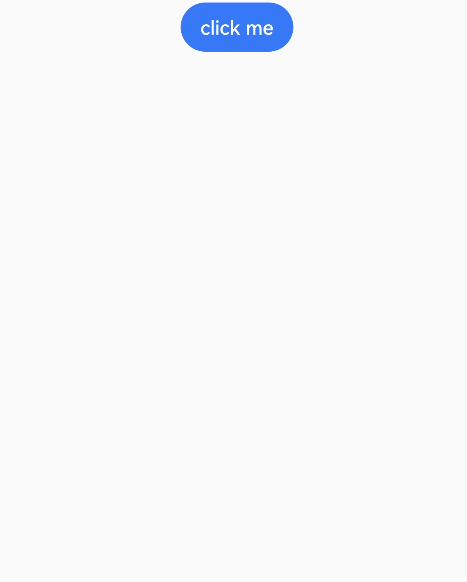
我们需要对内容和格式进行修改
@CustomDialog
struct CustomBatteryDialog {
controller: CustomDialogController
cancel: () => void
confirm: () => void
build() {
Stack() {
Column() {
Text('电池电量不足')
.fontSize(22)
.margin({top: 15})
.fontColor(Color.Black)
Text('还剩20%电量')
.fontSize(17)
.margin({top: 15})
.fontColor(Color.Red)
Text()
.size({width: "100%", height: "2px"})
.backgroundColor("#bebbc1")
.margin({top: 15})
Row() {
Text("关闭")
.height("100%")
.layoutWeight(1)
.textAlign(TextAlign.Center)
.fontSize(20)
.fontColor("#317ef5")
.onClick(() => {
this.controller.close();
})
Text()
.size({width: "2px", height: "100%"})
.backgroundColor("#bebbc1")
Text("低电量模式")
.textAlign(TextAlign.Center)
.fontSize(20)
.fontColor("#317ef5")
.height("100%")
.layoutWeight(1)
.onClick(() => {
this.controller.close();
})
}
.height(45)
.width('100%')
}
.backgroundColor("#e6ffffff")
.borderRadius(20)
}
.padding({left: 40, right: 40})
.width("100%")
}
}
1.2.3.4.5.6.7.8.9.10.11.12.13.14.15.16.17.18.19.20.21.22.23.24.25.26.27.28.29.30.31.32.33.34.35.36.37.38.39.40.41.42.43.44.45.46.47.48.49.50.51.52.53.54.
复制
实现效果如下:
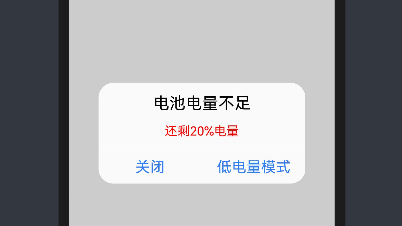
(2)弹窗调用
弹窗调用的函数为this.controller.open(),一般是通过给定事件,像点击按钮或者之类,我们这里选择使用直接弹窗的形式(打开APP就弹窗)
使用到函数为onPageShow(),其位置在该位置:
@Entry
@Component
struct Index {
onPageShow() {
this.controller.open()
}
build() {
}
}
1.2.3.4.5.6.7.8.9.10.11.12.13.
复制
四、系统演示
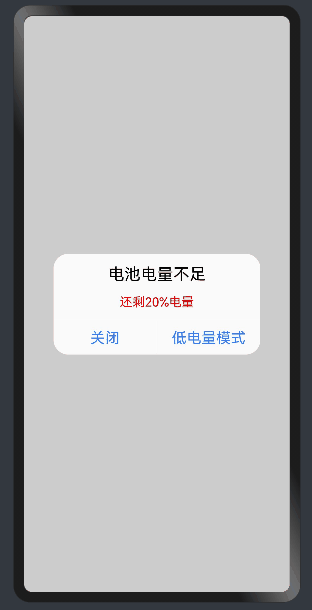
已实现效果,如上图所示。
 /7
/7 